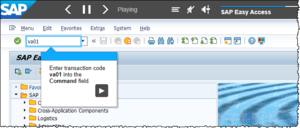Difference between revisions of "Step-Based Demo Playback (Audio off)"
(Created page with "==Where to find it== * '''Playback Settings''' > '''General''' > ''Global'' category > '''{{PAGENAME}}''' ==Purpose== File:Step-Based Demo Playback.png|thumb|right|Demo mod...") |
|||
| (One intermediate revision by the same user not shown) | |||
| Line 1: | Line 1: | ||
==Where to find it== | ==Where to find it== | ||
| − | * '''Playback Settings''' > '''General''' > ''Global'' category > '''{{PAGENAME}}''' | + | * '''[[Playback Settings]]''' > '''General''' > ''Global'' category > '''{{PAGENAME}}''' |
==Purpose== | ==Purpose== | ||
[[File:Step-Based Demo Playback.png|thumb|right|Demo mode playback showing the Audio button on the Toolbar toggled 'off', and the automatically-inserted Next button in the Bubble]] | [[File:Step-Based Demo Playback.png|thumb|right|Demo mode playback showing the Audio button on the Toolbar toggled 'off', and the automatically-inserted Next button in the Bubble]] | ||
| − | If a simulation project includes audio, then playback in Demo mode automatically progresses to the next step when the current step's audio is complete (regardless of the '''[[Display Duration]]'''). In addition, the ''Trainer Toolbar'' includes the '''Audio''' button, which the user can use to toggle the audio playback on or off. By default, if audio is toggled off playback will progress to the next step according to the defined '''[[Display Duration]]'''. However, if the '''{{PAGENAME}}''' setting is selected, Demo playback will switch to 'manual advance' mode, and the user must click the '''Next''' button (which is automatically added to the Bubble) to progress to the next step. | + | If a simulation project includes audio, then playback in Demo mode automatically progresses to the next step when the current step's audio is complete (regardless of the '''[[Display Duration]]'''). In addition, the ''Trainer Toolbar'' includes the '''Audio''' button, which the user can use to toggle the audio playback on or off. By default, if audio is toggled off playback will progress to the next step according to the defined '''[[Display Duration]]'''. However, if the '''{{PAGENAME}}''' setting is selected, when the audio is switched off during Demo mode, playback will switch to 'manual advance' mode, and the user must click the '''Next''' button (which is automatically added to the Bubble) to progress to the next step. |
This could potentially be useful if Demo mode is also used in the classroom, and the instructor wants to silence the audio (and give their own commentary) and also control progress through the demonstration themselves. | This could potentially be useful if Demo mode is also used in the classroom, and the instructor wants to silence the audio (and give their own commentary) and also control progress through the demonstration themselves. | ||
[[Category:Setting]] | [[Category:Setting]] | ||
Latest revision as of 23:23, 10 December 2021
Where to find it
- Playback Settings > General > Global category > Step-Based Demo Playback (Audio off)
Purpose
If a simulation project includes audio, then playback in Demo mode automatically progresses to the next step when the current step's audio is complete (regardless of the Display Duration). In addition, the Trainer Toolbar includes the Audio button, which the user can use to toggle the audio playback on or off. By default, if audio is toggled off playback will progress to the next step according to the defined Display Duration. However, if the Step-Based Demo Playback (Audio off) setting is selected, when the audio is switched off during Demo mode, playback will switch to 'manual advance' mode, and the user must click the Next button (which is automatically added to the Bubble) to progress to the next step.
This could potentially be useful if Demo mode is also used in the classroom, and the instructor wants to silence the audio (and give their own commentary) and also control progress through the demonstration themselves.