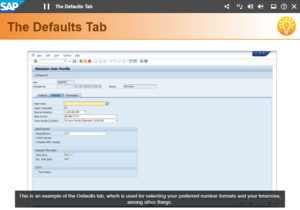Difference between revisions of "Show Subtitles"
From SAP Enable Now Wiki
| (One intermediate revision by the same user not shown) | |||
| Line 4: | Line 4: | ||
==Purpose== | ==Purpose== | ||
[[File:Subtitles.png|thumb|right|Example of a Book Page showing subtitles generated from the Text to Speech text]] | [[File:Subtitles.png|thumb|right|Example of a Book Page showing subtitles generated from the Text to Speech text]] | ||
| − | If you have | + | If your Book Page includes Text to Speech text, this text can be displayed as subtitles on the screen. This setting determines whether these subtitles are displayed automatically, by default. However, if this setting is deselected but you have the '''[[Show Subtitles Button]]''' setting selected, the user will be able to display the text at any time by clicking on the '''Text''' button on the ''Control Bar''. |
| + | |||
| + | You can use the five settings following this one (see "See Also" below) to customize the appearance of the subtitles. | ||
==See Also== | ==See Also== | ||
Latest revision as of 11:21, 3 July 2021
Where to find it
- Playback Settings > book reader > Visual Properties category > Show Subtitles setting
Purpose
If your Book Page includes Text to Speech text, this text can be displayed as subtitles on the screen. This setting determines whether these subtitles are displayed automatically, by default. However, if this setting is deselected but you have the Show Subtitles Button setting selected, the user will be able to display the text at any time by clicking on the Text button on the Control Bar.
You can use the five settings following this one (see "See Also" below) to customize the appearance of the subtitles.
See Also
- Subtitle Font Family setting
- Subtitle Font Size setting
- Subtitle Text Color setting
- Subtitle Alignment setting
- Subtitle Background Color setting
- Show Subtitles Button setting