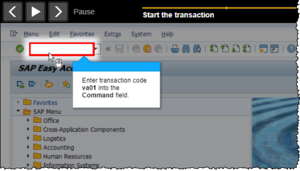Difference between revisions of "Show Focus Layer"
From SAP Enable Now Wiki
| Line 12: | Line 12: | ||
==Purpose== | ==Purpose== | ||
[[File:Focus Layer.png|thumb|right|Playback in Demo Mode showing the 'focus layer']] | [[File:Focus Layer.png|thumb|right|Playback in Demo Mode showing the 'focus layer']] | ||
| − | If this checkbox is selected then during playback (in 'hands-off modes | + | If this checkbox is selected then during playback (in 'hands-off' modes) the area of the screen at which the action takes place is 'highlighted', to emphasize its location. Technically, all of the screen ''outside of'' this area is 'lowlighted' (grayed out). Either way, the effect is to focus the Learner's attention on the key area of the screen. |
[[Category: Setting]] | [[Category: Setting]] | ||
Latest revision as of 10:27, 6 July 2021
Where to find it
- Playback Settings > trainer - Global > Visual Properties category > Show Focus Layer setting
- Playback Settings > Demo Mode > Visual Properties category > Show Focus Layer setting
- Playback Settings > Concurrent Mode > Visual Properties category > Show Focus Layer setting
The setting is also available in the following places, but does not seem to take effect in these modes:
- Playback Settings > Practice Mode > Visual Properties category > Show Focus Layer setting
- Playback Settings > Test Mode > Visual Properties category Show Focus Layer setting
- Playback Settings > Guided Presentation Mode > Visual Properties category > Show Focus Layer setting
- Playback Settings > Free Presentation Mode > Visual Properties category > Show Focus Layer setting
Purpose
If this checkbox is selected then during playback (in 'hands-off' modes) the area of the screen at which the action takes place is 'highlighted', to emphasize its location. Technically, all of the screen outside of this area is 'lowlighted' (grayed out). Either way, the effect is to focus the Learner's attention on the key area of the screen.