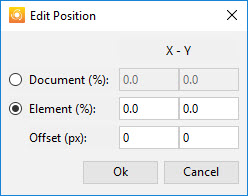Difference between revisions of "Object Position"
From SAP Enable Now Wiki
(Created page with "==Scope== '''Simulation''' project > '''Input Text''' macro > '''Object Position''' property ==Purpose== This property specifies the position of th...") |
(→Scope) |
||
| Line 1: | Line 1: | ||
==Scope== | ==Scope== | ||
| − | '''[[Simulation]]''' | + | '''[[Simulation]]''' content object > '''[[Input Text (macro)|Input Text]]''' macro > '''Object Position''' property |
==Purpose== | ==Purpose== | ||
Latest revision as of 20:30, 12 August 2019
Scope
Simulation content object > Input Text macro > Object Position property
Purpose
This property specifies the position of the action area relative to either the associated screen control, or the entire screenshot. Clicking on the Edit button to the right of this property displays the following dialog box:
The fields in this dialog box are used as follows:
- Document (%): Select this option to specify the position of the action area relative to the entire screenshot, and then specify the X and Y fields as follows:
- X: Specify the percentage of the way along the X axis from the upper-left corner of the screenshot at which the upper-left corner of the action area should be located.
- Y: Specify the percentage of the way along the Y axis from the upper-left corner of the screenshot at which the upper-left corner of the action area should be located.
- Element (%): Select this option to specify the position of the action area relative to the screen element (see the Control > Position and Size property) at which the upper-left corner of the action area should be located, and then specify the X and Y fields as follows:
- X: Specify the percentage of the way along the X axis from the upper-left corner of the at which the upper-left corner of the action area should be located.
- Y: Specify the percentage of the way along the Y axis from the upper-left corner of the at which the upper-left corner of the action area should be located.
- Offset (px) | X: Specify the number of pixels by which the entire action area should be shifted (to the right for a positive number, to the left for a negative number) from the initial position specified by the Element (%) X value.
- Offset (px) | Y: Specify the number of pixels by which the entire action area should be shifted (down for a positive number, up for a negative number) from the initial position specified by the Element (%) Y value.
Be careful specifying an offset, as this could result in the action area being shifted beyond the right and bottom boundaries of the actual element.