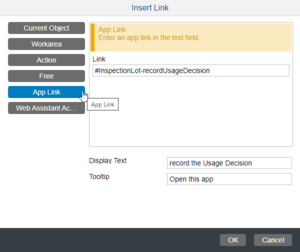Link
Where to find it
- Web Editor > SAP Companion Project > Text Editor > Insert Link dialog box > Link field
- Producer > SAP Companion Project > Text Editor > Insert Link dialog box > Link Target field
Purpose
This field specifies the URL of the target of a hyperlink in a Guided Tour or Context Help Bubble.
Use
The format of the Link will depend upon the type of link selected on the leftmost side of the Insert Link dialog box. Refer to the sections below for details.
App Link
This category of link can be used to open a specific S/4HANA 'application'. It is specified as the application name, preceded by a hashtag ('#'). This can typically be retrieved from the end of URL for the application (or press Ctrl+Shift+I from the application screen to display the Context Information dialog box and it is shown as the Screen ID).
Example:
#PurchaseOrder-manage
Even if you leave the '#' off the App Name, the editor will add it for you.
Help4 API Link
This category of link can be used to control the help information that is shown. It can be one of the following:
| Link Target | Purpose | Example |
|---|---|---|
| Help4.API.+ | ||
| enableWhatsNew(value) | Activate or deactivate What's New. value can be true|false|toggle. | Help4.API.enableWhatsNew(true) |
| openLearningApp(value) | Open or close the Learning section. value can be true|false. | Help4.API.openLearningApp(true) |
| open | Open the SAP Companion panel (floating or Carousel). | Help4.API.open |
| close | Close the SAP Companion panel. | Help4.API.close |
| toggle | Open the SAP Companion panel if it is currently closed; close it if it is currently open. | Help4.API.toggle |
| selectHelpTile(tile) | Select a specific Help Tile and open its bubble. tile is the tile UID in single quotes. | Help4.API.selectHelpTile('MAC_XXXXXXXXXX') |
| selectTourStep(step) | Jump to a specific Tour Step. step is specified as either the Step sequence number (not recommended!), or the Step's UID in single quotes. | Help4.API.selectTourStep(7) Help4.API.selectTourStep('MAC_XXXXXXXXXX') |
| showHelpBubble(tile) | Open the Bubble for a specific Help Tile (without selecting the Help Tile in the Carousel). tile is the tile UID in single quotes. | Help4.API.showHelpBubble('MAC_XXXXXXXXXX') |
| startProject(tour,value) | Start a specific Guided Tour. tour is the UID of the Guided Tour, and value is one of:
|
Help4.API.startProject('PR_XXXXXXXXXX',all) |
| tourNextStep() | Advance to the next step in the current Guided Tour | Help4.API.tourNextStep() |
| tourPrevStep() | Advance to the previous step in the current Guided Tour | Help4.API.tourPrevStep() |
Notes:
- Currently you can only determine a Tile or Step UID in the Manager Web Editor (and not the SAP Companion Help Editor).
- As of at least the 4.0.5 release of SAP Companion, jumping to a different step within a Guided Tour does not work. SAP have promised it will be available at some point, but it's been two years of waiting so far...