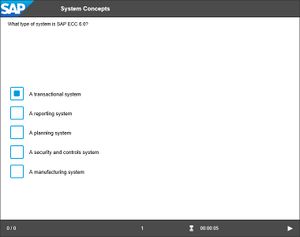Difference between revisions of "Multiple Choice (Book Page object)"
| Line 32: | Line 32: | ||
** [[Size (Question Design Controls property)|Size]] | ** [[Size (Question Design Controls property)|Size]] | ||
** [[Vertical Alignment (Question Design Controls property)|Vertical Alignment]] | ** [[Vertical Alignment (Question Design Controls property)|Vertical Alignment]] | ||
| − | ** [[Border Width (Question Design Controls property|Border Width]] | + | ** [[Border Width (Question Design Controls property)|Border Width]] |
** [[Border Color]] | ** [[Border Color]] | ||
** [[Border Style]] | ** [[Border Style]] | ||
Revision as of 17:23, 5 February 2020
Scope
- Book Page content object > Multiple Choice object
Purpose
This object is used to insert an answer block for a 'multiple choice' style question into a Quiz or Book Page content object.
Note that this object does not contain the question - this needs to be entered separately, typically via a Text object on the same page.
Use
Use the Answer properties to specify up to 8 possible answers to be presented to the user, and then select the Answer Correct checkbox for each answer that is correct. The user must select all 'correct' answers to pass (and will be awarded the number of points specified in the Points property).
By default, if there are multiple correct answers square checkboxes are used as the selection buttons, and if there is only one correct answer, circular 'radio buttons' are used. This can give users too much of a clue as to how many correct answers there are, so you can use the Force Multiple Choice property to force the use of checkboxes regardless of the number of correct answers.
Properties
- Name
- ID
- Points
- Answer n
- Answer Correct n
- Hide
- More Answers
- Answer n
- Answer Correct n
- Options
- Design Controls
- Design
- Shadow
- Show Shadow (remaining properties in this category available when this property is selected)
- Shadow Color
- Shadow Opacity
- Shadow Blur
- Shadow Spread
- Shadow Horizontal
- Shadow Vertical
- Size and Position
- Actions
- Animation
- Documentation
Available Actions
The following Actions can be selected for a Multiple Choice object when it is used as the target of a triggered event:
- Animate In: Show the object by fading it in.
- Animate Out: Hide the object by fading it out.
- Animate Toggle: Fade the object in if it is currently hidden, or fade it out if it is currently displayed.
- Check:
- Disable:
- Enable:
- Hide: Hide the object (immediately).
- Reset:
- Show: Show the object (immediately).
- Toggle: Hide or show the object (immediately).