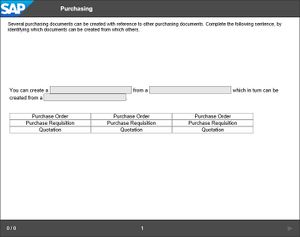Difference between revisions of "Interaction"
From SAP Enable Now Wiki
(→Scope) |
(→Scope) |
||
| Line 6: | Line 6: | ||
* '''[[Quiz]]''' content object > '''[[Matching (Quiz item)|Matching]]''' item > '''Interaction''' property | * '''[[Quiz]]''' content object > '''[[Matching (Quiz item)|Matching]]''' item > '''Interaction''' property | ||
| − | == | + | ==Purpose== |
[[File:Fill in the Blanks Output 2.jpg|thumb|right|Example of a Fill in the Blanks question, used withing a Quiz. This example has three blanks, and uses an Interaction property of Drag & Drop.]] | [[File:Fill in the Blanks Output 2.jpg|thumb|right|Example of a Fill in the Blanks question, used withing a Quiz. This example has three blanks, and uses an Interaction property of Drag & Drop.]] | ||
| − | This property is used to specify the way in which the user can provide their answers for | + | This property is used to specify the way in which the user can provide their answers for applicable question types. The options available will depend upon the type of question, as follows: |
| + | |||
| + | {| class="wikitable" | ||
| + | |- | ||
| + | ! Interaction !! Fill in the Blanks !! Matching !! Sorting !! Puzzle | ||
| + | |- | ||
| + | | Text Input || Y || || || | ||
| + | |- | ||
| + | | Text Input (Case Sensitive) || Y || || || | ||
| + | |- | ||
| + | | Drop Down List || Y || Y || Y || | ||
| + | |- | ||
| + | | Drag & Drop || Y || Y || Y || | ||
| + | |- | ||
| + | | Arrange in One Field || || || || Y | ||
| + | |- | ||
| + | | Arrange in Second Field || || || || Y | ||
| + | |} | ||
| + | |||
| + | These options work as follows: | ||
* '''Text Input''': The user is required to enter text into the input field(s). This is not case-sensitive. | * '''Text Input''': The user is required to enter text into the input field(s). This is not case-sensitive. | ||
* '''Text Input (case-sensitive)''': The user is required to enter text into the input field(s) using exactly the same capitalization as that used in the '''[[Answer]]''' field(s). | * '''Text Input (case-sensitive)''': The user is required to enter text into the input field(s) using exactly the same capitalization as that used in the '''[[Answer]]''' field(s). | ||
| − | * '''Drop Down List''': Each input field | + | * '''Drop Down List''': Each input field has a drop-down list that contains a number of choices, and the user must select the correct answer from the drop-down for each 'blank'. The possible choices are entered, comma separated, in the '''Answer''' ''n'' property, and the correct answer is prefixed with an asterisk. |
| − | * Drag & Drop: A table is shown below the question '''[[Text (Question property)|Text]]''', with one column that lists the possible options for each 'blank'. The user is required to drag the correct answer from the relevant column onto each 'blank'. The possible choices are entered, comma separated, in the '''Answer''' ''n'' property, and the correct answer is prefixed with an asterisk. | + | * '''Drag & Drop''': A table is shown below the question '''[[Text (Question property)|Text]]''', with one column that lists the possible options for each 'blank'. The user is required to drag the correct answer from the relevant column onto each 'blank'. The possible choices are entered, comma separated, in the '''Answer''' ''n'' property, and the correct answer is prefixed with an asterisk. |
[[Category:Property]] | [[Category:Property]] | ||
Revision as of 07:45, 12 February 2020
Scope
- Book Page content object > Fill in the Blanks object > Interaction property
- Book Page content object > Matching object > Interaction property
- Quiz content object > Fill in the Blanks item > Interaction property
- Quiz content object > Matching item > Interaction property
Purpose
This property is used to specify the way in which the user can provide their answers for applicable question types. The options available will depend upon the type of question, as follows:
| Interaction | Fill in the Blanks | Matching | Sorting | Puzzle |
|---|---|---|---|---|
| Text Input | Y | |||
| Text Input (Case Sensitive) | Y | |||
| Drop Down List | Y | Y | Y | |
| Drag & Drop | Y | Y | Y | |
| Arrange in One Field | Y | |||
| Arrange in Second Field | Y |
These options work as follows:
- Text Input: The user is required to enter text into the input field(s). This is not case-sensitive.
- Text Input (case-sensitive): The user is required to enter text into the input field(s) using exactly the same capitalization as that used in the Answer field(s).
- Drop Down List: Each input field has a drop-down list that contains a number of choices, and the user must select the correct answer from the drop-down for each 'blank'. The possible choices are entered, comma separated, in the Answer n property, and the correct answer is prefixed with an asterisk.
- Drag & Drop: A table is shown below the question Text, with one column that lists the possible options for each 'blank'. The user is required to drag the correct answer from the relevant column onto each 'blank'. The possible choices are entered, comma separated, in the Answer n property, and the correct answer is prefixed with an asterisk.