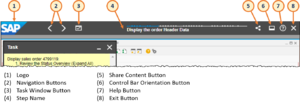Difference between revisions of "Show Share Content Button"
From SAP Enable Now Wiki
| Line 11: | Line 11: | ||
==Purpose== | ==Purpose== | ||
[[File:Trainer Control Bar.png|thumb|right|Example of the Trainer ''Control Bar'', showing the '''Share Content''' button (5)]] | [[File:Trainer Control Bar.png|thumb|right|Example of the Trainer ''Control Bar'', showing the '''Share Content''' button (5)]] | ||
| − | If this checkbox is selected then the '''Share Content''' button is displayed on the ''Control Bar | + | If this checkbox is selected then the '''Share Content''' button is displayed on the ''Control Bar''. Users can click on this (from any screen) and be presented with a ''Share Content'' dialog box (see below) that allows them to share a link to the currently-displayed content. If the current screen shows a specific '''[[Book Page]]''' within a '''[[Book]]''', or a specific Step within a '''[[Simulation]]''', the sharable link will point directly to that specific element. |
[[File:Share Content dialog box.png|frame|left|Example of the Share Content dialog box for a specific step within a Simulation in Practice mode.]] | [[File:Share Content dialog box.png|frame|left|Example of the Share Content dialog box for a specific step within a Simulation in Practice mode.]] | ||
Revision as of 21:06, 1 April 2021
Where to find it
- Playback Settings > trainer - Global > Control Bar category > Show Share Content Button setting
- Playback Settings > Demo Mode > Control Bar category > Show Share Content Button setting
- Playback Settings > Practice Mode > Control Bar category > Show Share Content Button setting
- Playback Settings > Test Mode > Control Bar category > Show Share Content Button setting
- Playback Settings > Concurrent Mode > Control Bar category > Show Share Content Button setting
- Playback Settings > Guided Presentation Mode > Control Bar category > Show Share Content Button setting
- Playback Settings > Free Presentation Mode > Control Bar category > Show Share Content Button setting
Purpose
If this checkbox is selected then the Share Content button is displayed on the Control Bar. Users can click on this (from any screen) and be presented with a Share Content dialog box (see below) that allows them to share a link to the currently-displayed content. If the current screen shows a specific Book Page within a Book, or a specific Step within a Simulation, the sharable link will point directly to that specific element.
See Also
- Playback Settings > trainer - Global > Control Bar category > Hide Control Bar property