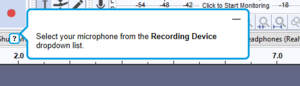Difference between revisions of "Minimizable"
From SAP Enable Now Wiki
(Created page with "==Scope== * '''Context Help (Desktop Assistant)''' object > '''Mouse Action''' macro > '''{{PAGENAME}}''' property This propert...") |
|||
| Line 1: | Line 1: | ||
==Scope== | ==Scope== | ||
* '''[[Context Help (Desktop Assistant)]]''' object > '''[[Mouse Action (Desktop Assistant macro)|Mouse Action]]''' macro > '''{{PAGENAME}}''' property | * '''[[Context Help (Desktop Assistant)]]''' object > '''[[Mouse Action (Desktop Assistant macro)|Mouse Action]]''' macro > '''{{PAGENAME}}''' property | ||
| + | * '''[[Desktop Assistant: Playback Settings]]''' > '''General''' > ''Global'' category > '''{{PAGENAME}}''' setting | ||
This property is also available in the '''[[Guided Tour Style]]''' macro, but there it has no effect as Guided Tour Steps are always displayed a Bubbles. | This property is also available in the '''[[Guided Tour Style]]''' macro, but there it has no effect as Guided Tour Steps are always displayed a Bubbles. | ||
| Line 11: | Line 12: | ||
[[Category:Property]] | [[Category:Property]] | ||
| + | [[Category:Setting]] | ||
Latest revision as of 10:02, 19 December 2021
Scope
- Context Help (Desktop Assistant) object > Mouse Action macro > Minimizable property
- Desktop Assistant: Playback Settings > General > Global category > Minimizable setting
This property is also available in the Guided Tour Style macro, but there it has no effect as Guided Tour Steps are always displayed a Bubbles.
This property is ignored if Use Web Assistant Mode is selected for Desktop Assistant.
Purpose
If this property is selected then the Context Help Bubble will include a 'minimize' icon in the upper-right corner that a user can click on to hide the Bubble. In Web Assistant Mode, Bubbles are only displayed when the user clicks on the hotspot (or icon), and are hidden the same way; a Close button is also available in the upper-right corner of the Bubble.