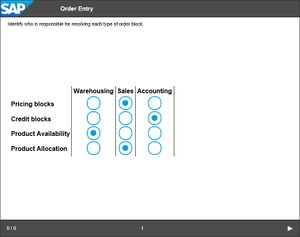Difference between revisions of "Grid (Book Page object)"
(Created page with "__NOTOC__ ==Scope== * '''Book Page''' content object > '''Grid''' object ==Purpose== File:Grid Output.jpg|thumb|right|Example of a Grid-type question, with four 'questi...") |
(→Scope) |
||
| Line 1: | Line 1: | ||
__NOTOC__ | __NOTOC__ | ||
==Scope== | ==Scope== | ||
| − | * '''[[Book Page]]''' content object > '''Grid''' object | + | * '''[[Book Page]]''' content object > '''[[Grid (Book Page Object)|Grid]]''' object |
| + | * '''[[Quiz]]''' content object > '''[[Grid (Quiz object)|Grid]]''' object | ||
==Purpose== | ==Purpose== | ||
Revision as of 10:43, 23 February 2020
Scope
Purpose
This object is used to insert an answer block for a 'grid' style question into a Book Page content object. Note that this object does not contain the question - this needs to be entered separately, typically via a Text object on the same page.
With a Grid question, the user is presented with a table populated with only row and column headers. The rows can be thought of as questions, and the columns as possible answers. The user has to select the correct answer for each question, by clicking on the control in the relevant column. This type of question can be useful for categorization tasks.
Use
Enter the 'questions' (for the rows) in the Question nn fields, and then enter all of the possible answers, separated by commas, in the Possible Answers properties. For each question, enter the numerical position of the correct answer within the Possible Answers property into the Position of Correct Answer property for the 'question'.
Note that you do not have to have the same number of 'answers' as 'questions' - you can have more answers than questions, or more answers than questions; answers can be selected for more than one question, or not selected at all.
Properties
- Name
- ID
- Points
- Possible Answers
- Question n (1-4)
- Position of Correct Answer (one per Question)
- Hide
- More Answers
- Question n (5-8)
- Position of Correct Answer (one per Question)
- Options
- Design Controls
- Design
- Shadow
- Show Shadow (remaining properties in this category available when this property is selected)
- Shadow Color
- Shadow Opacity
- Shadow Blur
- Shadow Spread
- Shadow Horizontal
- Shadow Vertical
- Size and Position
- Actions
- Animation
- Documentation
Available Actions
The following Actions can be selected for a Multiple Choice object when it is used as the target of a triggered event:
- Animate In: Show the answer object by fading it in.
- Animate Out: Hide the answer object by fading it out.
- Animate Toggle: Fade the answer object in if it is currently hidden, or fade it out if it is currently displayed.
- Check: Check the answers that the user has entered.
- Disable: Disable the question so the user cannot attempt it.
- Enable: Enable the question so the user can attempt it.
- Hide: Hide the object (immediately).
- Reset: Remove any answers the user has made.
- Show: Show the object (immediately).
- Toggle: Hide or show the object (immediately).