Debug Mode
From SAP Enable Now Wiki
Where to find it
- Playback Settings > trainer - Global > Tracking (General) category > Debug Mode setting
- Playback Settings > book reader > Tracking (General) category > Debug Mode setting
- Playback Settings > Demo Mode > Tracking (General) category > Debug Mode setting
- Playback Settings > Practice Mode > Tracking (General) category > Debug Mode setting
- Playback Settings > Test Mode > Tracking (General) category > Debug Mode setting
- Playback Settings > Concurrent Mode > Tracking (General) category > Debug Mode setting
- Playback Settings > Guided Presentation Mode > Tracking (General) category > Debug Mode setting
- Playback Settings > Free Presentation Mode > Tracking (General) category > Debug Mode setting
Purpose
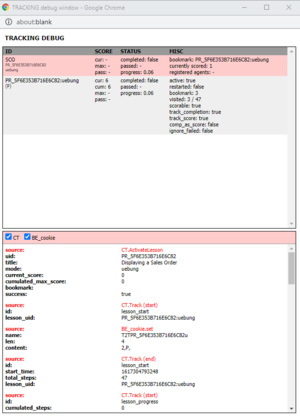
Example of the Debug Window (Tracking Back End set to automatic)
If this checkbox is selected then a 'debug' window is displayed during content playback. This shows technical information about the playback (including objects called, tracking information, and so on). This can be useful for troubleshooting playback problems.
Use
Never select this setting in a 'production' environment. It should only be used temporarily during troubleshooting (typically for SCOs).